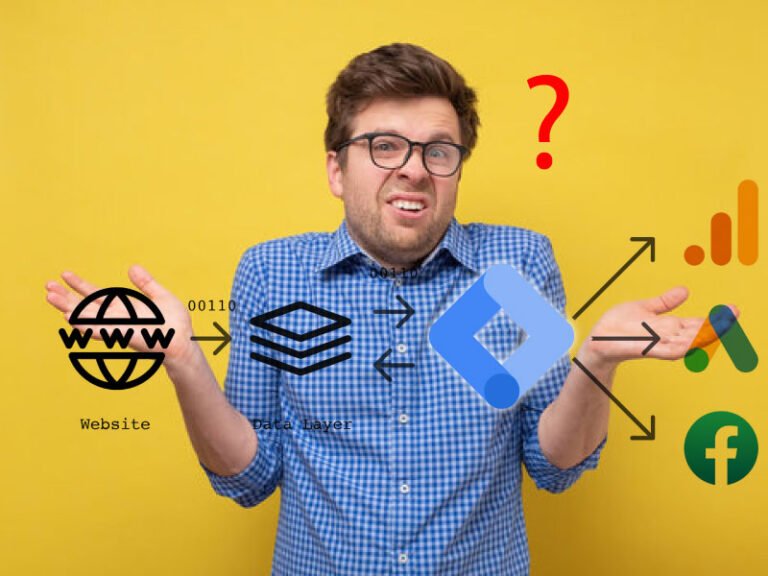Debugging a Ghost in Google Tag Manager
I was setting up a new Server-Side Container and a Web Container for one of my websites, and came across the issue of not seeing the Built-in “Environment Variable” type, which was missing in the GTM Server Container.
I wanted to write about Journey Through Server-Side Tagging Issue because it seems like the Platform Broke the Rules.
Server-side tagging isn’t just a “nice to have”; it’s a strategic necessity.
With browser restrictions tightening and the need for data accuracy paramount, implementing technologies like the Facebook (Meta) Conversions API (CAPI) is a top priority.
I undertook this exact task and was head-scratching all day to figure this out. I know there are other ways to do this much easily, but I wanted to do it myself.
The plan was straightforward, following industry best practices for setting up GTM Server-Side tagging.
But what started as a textbook implementation quickly turned into a diagnostic deep dive, chasing a ghost within the Google Tag Manager platform itself.
This is the story of that project, a case study in what happens when the manual is wrong and how methodical debugging can solve even the most baffling of problems.
The Goal: A Resilient, Server-Side Data Pipeline
Our objective was clear:
Implement the Facebook Conversions API to send website events directly from our server to Meta’s, bypassing browser limitations.
Use Google Tag Manager, with a Web Container on the client-side and a Server Container hosted on Google Cloud Run, to manage the data flow.
The Plan – A Textbook Implementation
I began with a standard, documented action plan. Every step was by the book.
Phase 1: Client-Side Configuration (The Web Container)
First, I configured the browser to forward its data to our new server endpoint. In the Web Container, I updated the GA4 and Meta Pixel tags to send their hits not only to their native platforms but also to our server container URL. This was achieved by setting the transport_url parameter, effectively telling the browser, “Send a copy of this data here.”
Phase 2: Infrastructure Provisioning (The Server Container)
Using GTM’s built-in “Automatically provision tagging server” feature, I deployed a new Server Container. This one-click process seamlessly created two Google Cloud Run instances for us: one for live traffic (server-side-tagging) and one for testing (server-side-tagging-preview).
Phase 3: The Critical Link (Secrets and Environment Variables)
This is where the server-side magic happens. For the Facebook CAPI tag to authenticate with Meta’s servers, it needs a secret API Access Token. The best practice is to store this token securely in the hosting environment, not hard-code it in GTM.
I followed the standard procedure:
I navigated to our two Cloud Run services in the Google Cloud Platform.
I edited each service to add a new Environment Variable named CAPI_ACCESS_TOKEN, pasting the secret value from Meta Business Manager.
I deployed the new revisions. Our infrastructure was now correctly configured and ready to supply the secret token to GTM upon request.
Everything had gone perfectly. I was on the final step, a simple configuration inside the GTM interface.
The Roadblock: A Ghost in the Machine
The final task was to create a variable in the GTM Server Container that could read the token I had just set up in Cloud Run. According to Google’s documentation, this requires a built-in variable type called “Environment Variable.”
I went to Variables > New User-Defined Variable. I looked under the “Container Data” section, where it was supposed to be.
And there was nothing.
The option was simply not there. A core, essential feature documented by Google was completely missing from our interface. This was not a minor glitch; it was a hard blocker. Without the ability to read this variable, I could not complete the implementation.
The Diagnostic Journey – Methodical Debugging
Our team immediately shifted from implementation to a rigorous diagnostic process.
Hypothesis 1: User Error? The first suspect is always yourself. Was I in the wrong container? I double-checked. The presence of Server-specific menu items like “Clients” and “Transformations” proved I was in the right place. Hypothesis invalidated.
Hypothesis 2: A Browser Issue? Could a browser extension or a cached version of the UI be causing the problem? I performed a hard refresh and re-tested in a clean Incognito window. The variable was still missing. Hypothesis invalidated.
Hypothesis 3: A Workaround? If the UI element was broken, could I bypass it by calling the underlying API directly? The plan was to use another built-in variable, “Custom JavaScript,” and call the require('getEnvironmentVariable') function from there. I went to create the variable, but discovered something even more alarming. The “Custom JavaScript” variable type was also missing.
The Conclusion – A Flaw in the Platform
This was our “aha!” moment. The issue wasn’t a single missing feature; the container itself was fundamentally incomplete. It had been provisioned by Google without multiple core functionalities.
I had methodically ruled out user error and browser issues. I had proven that this was not a problem I could solve through configuration. The problem was with the platform itself.
Resolution and Key Takeaways
Our only remaining path was to escalate the issue to Google. I compiled our evidence into a detailed bug report, proving that the container (ID GTM-PPF2HNJP) was missing essential features.
Key finding from our report to Google: “The GTM Server Container is missing multiple critical, built-in variable types, including ‘Environment Variable’ and ‘Custom JavaScript’. This prevents any standard implementation that requires server-side secrets or custom logic. The container appears to have been provisioned in a non-standard or corrupted state.”
This journey, while frustrating, provided several invaluable lessons for any team working on the technical cutting edge:
Trust Your Process: A methodical, step-by-step diagnostic process is the only way to solve a truly mysterious problem. Don’t jump to conclusions.
Document Everything: Our screenshots and notes were not just for us; they became the irrefutable evidence in our bug report to Google.
Recognize a Platform Issue: Knowing when to stop trying to fix it yourself and escalate to the vendor is a critical skill. Our methodical approach gave us the confidence to declare this a platform bug.
Sometimes, It’s Not You: Even with perfect planning and execution, the tools themselves can fail. The goal then shifts from implementing to proving the discrepancy.
While we await a platform-level fix, this experience was a powerful reminder that technical expertise isn’t just about knowing the steps in the manual; it’s about knowing what to do when the manual is wrong.
I have also opened a community thread for responses with Screenshots. If you have faced this and have found a solution or have some insight, do not hesitate to give your feedback here.
Link to Forum – https://support.google.com/tagmanager/thread/353190766?hl=en&sjid=6046592394713363526-NC